Basics of editing
How to open a GIF/WebP/MP4 or video file and make a new GIF/WebP or video file
How to create GIF/WebP/MP4 from images
How to cut frames in GIF/WebP/MP4
How to change the color of GIF/WebP/MP4
How to save each frame as an image file(PNG/JPG)
How to apply effects/add texts on the selected frames
Recording
How to record full screen
How to fit the recording window to another program
How to record mouse click effects
Make file size smaller
How to make GIF/WebP file size smaller
How to remove duplicate frames in animated GIF/WebP/MP4
Conversion
How to convert GIF/WebP to video(MP4/WebM)
How to create LINE stickers (Converting GIF to APNG)
How to create APNG from multiple PNG images
How to make a video(WebM) with a transparent background
Texts, Speech bubbles, Stickers, Images
How to insert texts on animated GIF/WebP/MP4
How to add animation effects on texts/stickers/images
How to censor an animated GIF(add a mosaic effect)
How to insert alpha channel images on animated GIF/WebP/MP4
Loop, Repeat, Speed, Resize
How to make reverse animated GIF/WebP/MP4
How to stop GIF/WebP from looping
How to change the speed of GIF/WebP/MP4
How to make seamless looping GIF/WebP/MP4
How to resize/rotate/mirror GIF/WebP/MP4
Collage, Border, Photo frame
How to Make a Video/GIF Collage
How to add a border to GIF/WebP/MP4
How to make GIF/WebP/MP4 with round corners
How to make round GIF/WebP
How to put animated GIFs in your own photo frames
How to add a border around GIF/WebP/MP4
Special features of Honeycam
How to make a summarized GIF/WebP from a short video(MP4/Youtube)
How to prevent color loss when saving as GIF
How to add zoom animation effects on animated GIFs/videos
How to add animation effects on texts/stickers/images
You can add animation effects on texts/stickers/images so easily using Honeycam.
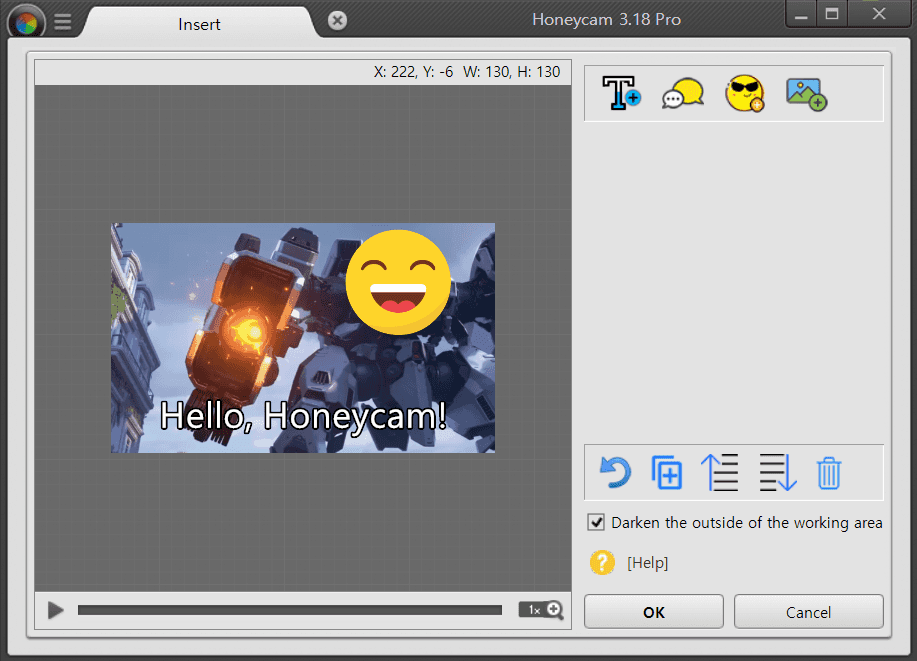
1. Click texts/stickers/images that you want to apply animation effects.
If you're interested in inserting texts on GIF/WebP/MP4, check here.
2. Select Animation and choose the intro/outro effects you want.
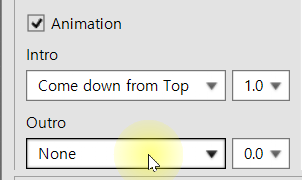
3. You can see how it looks when playing by clicking the play button.
(Hotkey: Space bar)
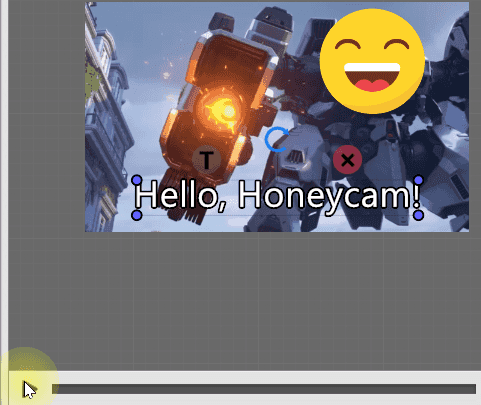
4. Once it's done, just click the OK button. And save it!



