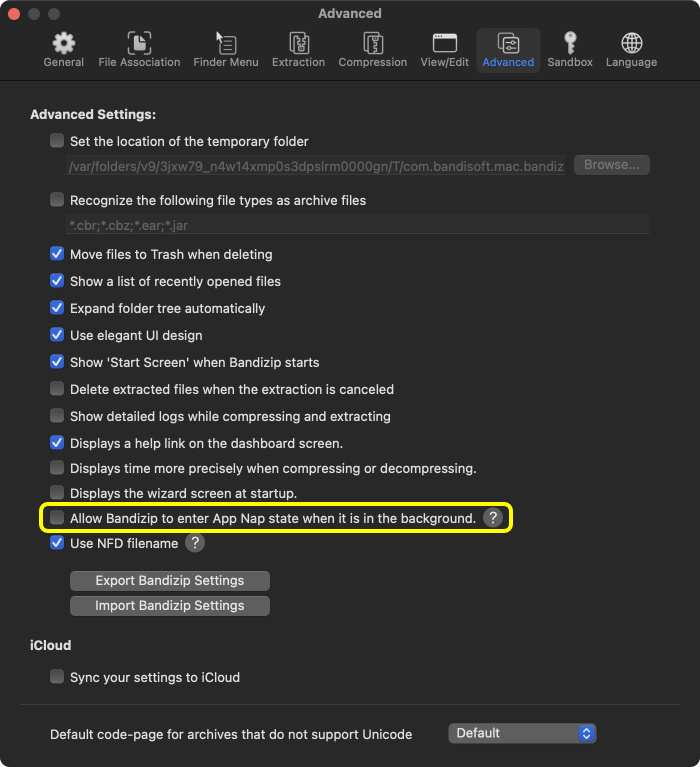How to enable App Nap for Bandizip
App Nap is one of Mac's energy-saving features, introduced in OS X Mavericks.
App Nap converts apps which are disabled or running in the background, to an energy-saving mode after a period of time, making them consume less power and CPU resources.
On Macs with Apple Silicon such as M1 or M2, apps in App Nap use efficiency cores instead of performance cores and it can slow down background apps.
Converting apps having no need to work fast to App Nap can save battery on portable devices like laptops.
Starting with version 7.20, Bandizip does not enter App Nap state when running in the background. To use Bandizip with App Nap, you can enable the option in Bandizip's preferences, as shown in the image below.